Adding new products to your WooCommerce store can be handled by individually adding one product at a time to your store by clicking the Add Product button on the All Products page. When you have to add a large quantity of products, or update a large quantity of products, performing an export and import of products is a faster method to make the updates.
How to Export Products from a WooCommerce Store
To export products from a WooCommerce store:
- Navigate to Products > All Products
- Click the Export Button and a CSV file will be downloaded
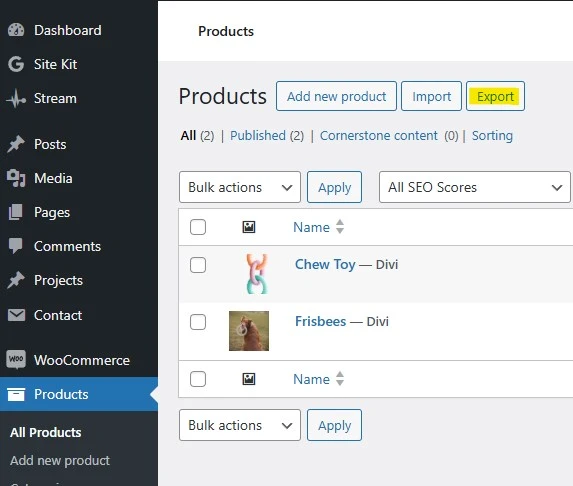
Prepare a CSV File for Import:
Open the CSV file in Microsoft Excel or another program that will open a CSV file. You can also upload the file to Google Drive and open the file in Google Sheets.
If you’re editing products, just update the data making the changes needed.
To add new products, you can keep one line in the export as an example of the format needed as a reference.
- Add your new products by filling in the information you need for your new products following the example
- Upload any product images to your site via the Media Library
- Copy the URL from the image by clicking on the image in the library to view details and then click the “Copy URL to clipboard” button on the right side panel.
- Paste the image URLs into the CSV file
- Upload the import sheet to WooCommerce
- Go to Products>All Products and click Import located at the top next to the Products heading
- Choose your file
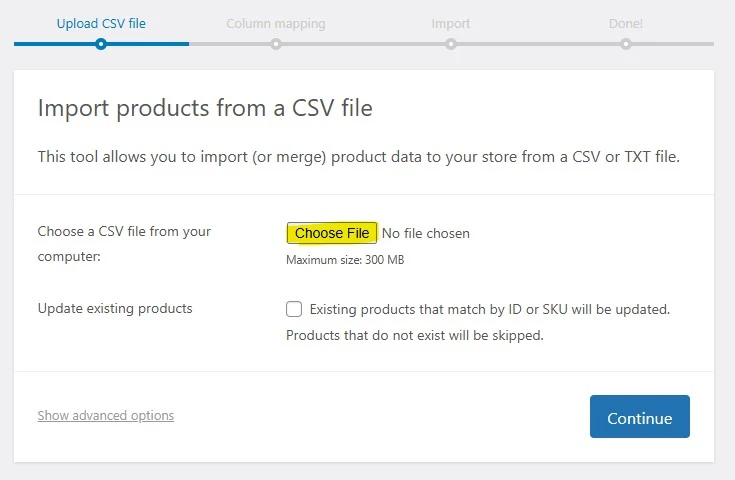
- Click Continue
- Choose which fields to map. If you’re only updating a specific set of data, like price. You can select to just map that field and opt for “do not import” on the other fields
- Click the Run the importer button located below the field mappings